Mail & Notifications¶
Mail message¶
The built-in function sendMail allows you to send a mail message from a workflow script.
Basic mail¶
The mail attributes are specified as named parameters or providing an equivalent associative array as argument. For example:
sendMail( to: 'you@gmail.com',
subject: 'Catch up',
body: 'Hi, how are you!',
attach: '/some/path/attachment/file.txt' )
therefore this is equivalent to write:
mail = [ to: 'you@gmail.com',
subject: 'Catch up',
body: 'Hi, how are you!',
attach: '/some/path/attachment/file.txt' ]
sendMail(mail)
The following parameters can be specified:
| Name | Description |
|---|---|
| to * | The mail target recipients. |
| cc * | The mail CC recipients. |
| bcc * | The mail BCC recipients. |
| from * | The mail sender address. |
| subject | The mail subject. |
| charset | The mail content charset (default: UTF-8). |
| text | The mail plain text content. |
| body | The mail body content. It can be either plain text or HTML content. |
| type | The mail body mime type. If not specified it’s automatically detected. |
| attach | Single file or a list of files to be included as mail attachments. |
* Multiple email addresses can be specified separating them with a comma.
Advanced mail¶
An second version of the sendMail allows a more idiomatic syntax:
sendMail {
to 'you@gmail.com'
from 'me@gmail.com'
attach '/some/path/attachment/file.txt'
attach '/other/path/image.png'
subject 'Catch up'
'''
Hi there,
Look! Multi-lines
mail content!
'''
}
The same attributes listed in the table in the previous section are allowed.
Note
When it terminates with a string expression it’s implicitly interpreted as the mail body content, therefore
the body parameter can be omitted as shown above.
Tip
To send an alternative mail message that includes either text and HTML content use both the text and body attributes.
The first must be used for the plain text content, while the second for the rich HTML message.
Mail attachments¶
When using the curly brackets syntax, the attach parameter can be repeated two or more times to include
multiple attachments in the mail message.
Moreover for each attachment it’s possible to specify one or more of the following optional attributes:
| Name | Description |
|---|---|
| contentId | Defines the Content-ID header field for the attachment. |
| disposition | Defines the Content-Disposition header field for the attachment. |
| fileName | Defines the filename parameter of the “Content-Disposition” header field. |
| description | Defines the Content-Description header field for the attachment. |
For example:
sendMail {
to 'you@dot.com'
attach '/some/file.txt', fileName: 'manuscript.txt'
attach '/other/image.png', disposition: 'inline'
subject 'Sending documents'
'''
the mail body
'''
}
Mail configuration¶
If no mail server configuration is provided, Nextflow tries to send the email by using the external mail command
eventually provided by the underlying system (eg. sendmail or mail).
If your system does not provide access to none of the above you can configure a SMTP server in the nextflow.config file.
For example:
mail {
smtp.host = 'your.smtp-server.com'
smtp.port = 475
smtp.user = 'my-user'
}
See the mail scope section to learn more the mail server configuration options.
Mail notification¶
You can use the sendMail function with a workflow completion handler
to notify the completion of a workflow completion. For example:
workflow.onComplete {
def msg = """\
Pipeline execution summary
---------------------------
Completed at: ${workflow.complete}
Duration : ${workflow.duration}
Success : ${workflow.success}
workDir : ${workflow.workDir}
exit status : ${workflow.exitStatus}
"""
.stripIndent()
sendMail(to: 'you@gmail.com', subject: 'My pipeline execution', body: msg)
}
This is useful to send a custom notification message. Note however that Nextflow includes a built-in notification mechanism which is the most convenient way to notify the completion of a workflow execution in most cases. Read the following section to learn about it.
Workflow notification¶
Nextflow includes a built-in workflow notification features that automatically sends a notification message when a workflow execution terminates.
To enable simply specify the -N option when launching the pipeline execution. For example:
nextflow run <pipeline name> -N <recipient address>
It will send a notification mail when the execution completes similar to the one shown below:
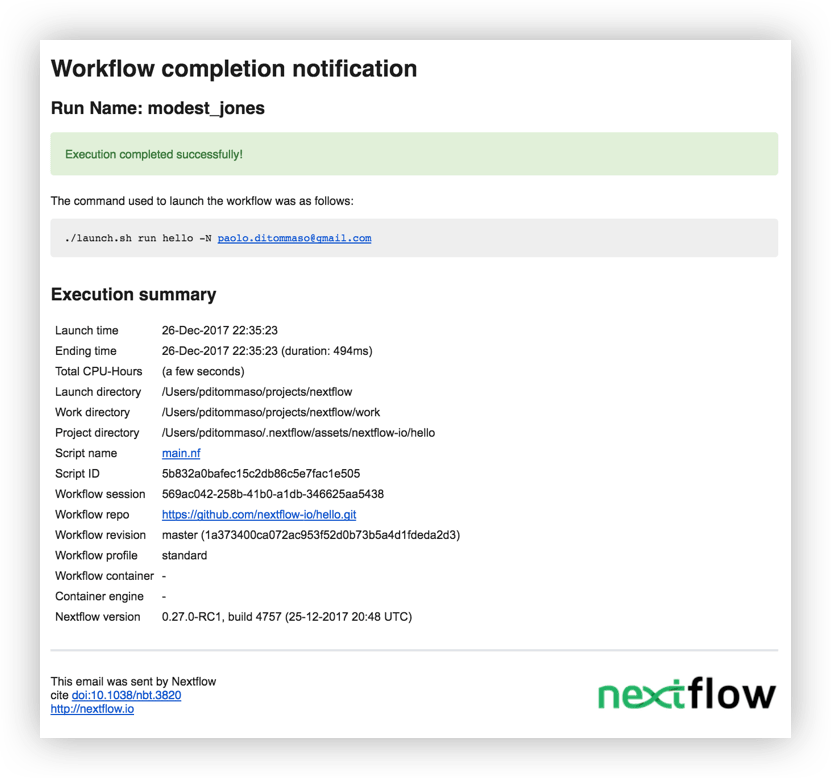
Warning
By default the notification message is sent by using the sendmail system tool which is assumed to be
available in the computer where Nextflow is running. Make sure it’s properly installed and configured.
Alternatively provide the SMTP server configuration settings to use the Nextflow
built-in mail support, which doesn’t require any external system tool.
See the Mail configuration section to learn about the available mail delivery options and configuration settings.
Read Notification scope section to learn more about the workflow notification configuration details.